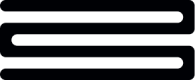Dashboard: Initiating applications
Summary
Looking for creating applications via API?For a more seamless integration, it's also possible to create applications by API. To walk you through that, we've created a separate guide, which you can find here.
Sending your first application
Everything in Assess starts with an application: this is where customer financial data will be presented and your agents can review and decision loan applications.
There are two ways in which they can be created in Assess, which are broken down below.
Creating applications manually
The first and most simple way is by manually creating an application in the dashboard. This is a very quick and easy process which requires only a few items of information, which you can see in the screenshot below:
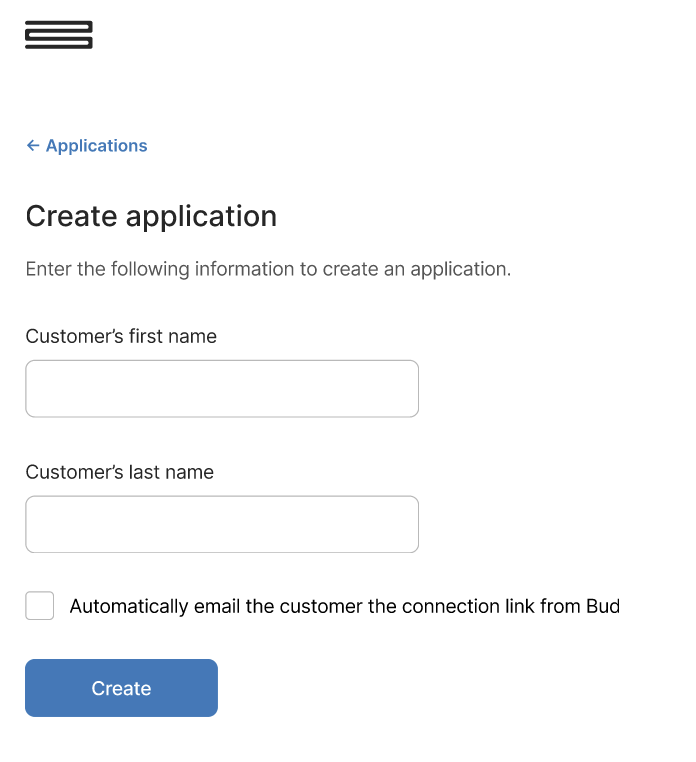
While the above is the most simple version of this screen, clients can also choose to include fields for Application ID and Customer ID respectively, to suit their internal processes.
Automate the application email send?Ticking the "Automatically email the customer the connection link from Bud" is optional, but will generate a templated email which you can see below and send to the customer's email
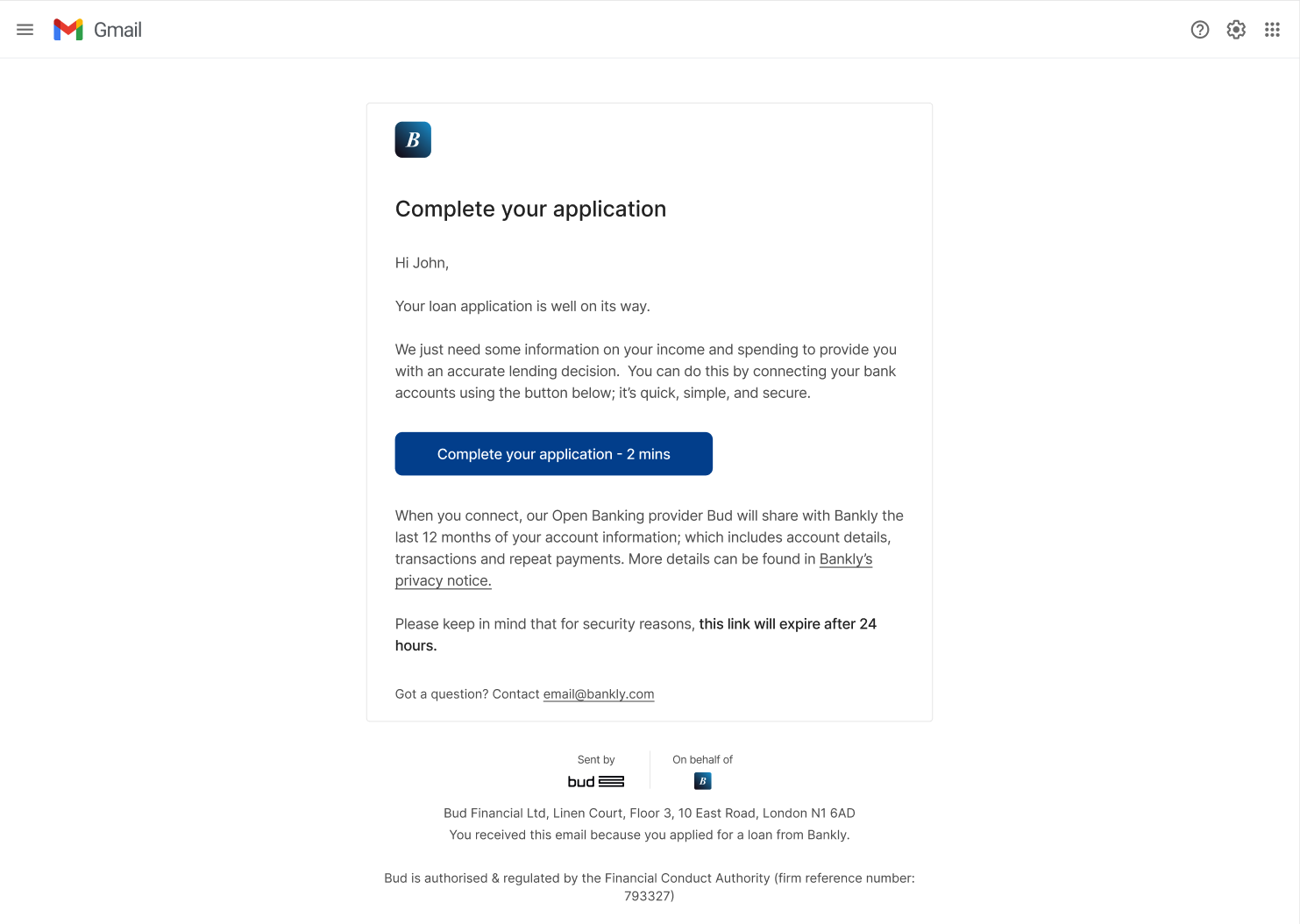
Whether you opt to send the application link directly to the customer or not, once the application is created the advisor will be presented with the link itself, which can then be distributed however you choose.
Application link securityNote that for security reasons, application links are only accessible by one user. Opening a link and then sending it to a user will result in a non-functioning link, and a new one will need to be generated.
Creating applications by API
For a more seamless integration, it's also possible to create applications by API. To walk you through that, we've created a separate guide, which you can find here.
Requesting additional financial data
The dashboard provides visibility on what accounts a customer has connected so that you can ascertain before reviewing whether all the required information has been provided by the customer. If there is missing information, then you can easily request the customer to provide more data through the dashboard.
If you have any questions, please contact us via the chatbot (bottom-right of screen 👉) or via a support request or check our FAQs.
Updated about 20 hours ago