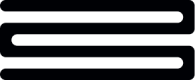Weekly Summary Widget
The Weekly Summary feature provides a personalized financial overview for your customers, delivering insights from the past week and forecasts for the upcoming week. This guide will help you integrate, generate, and present Weekly Summaries within your customer-facing applications.
How it works
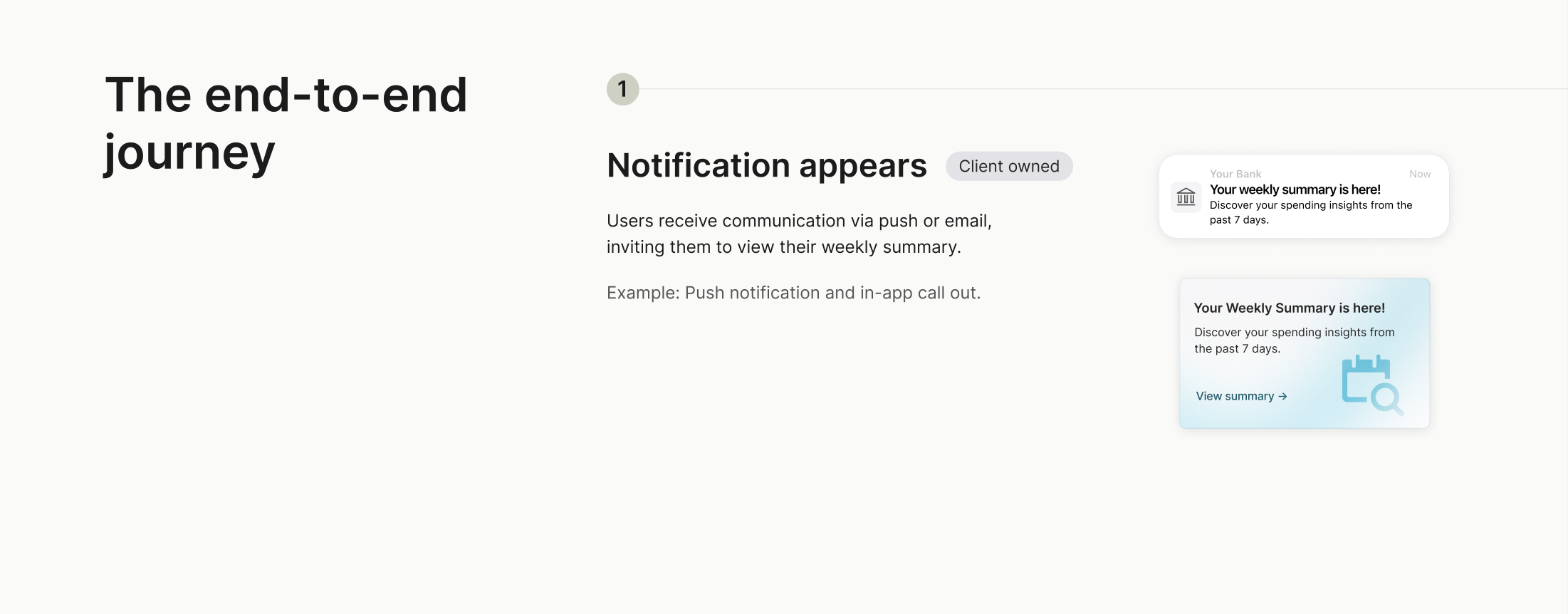
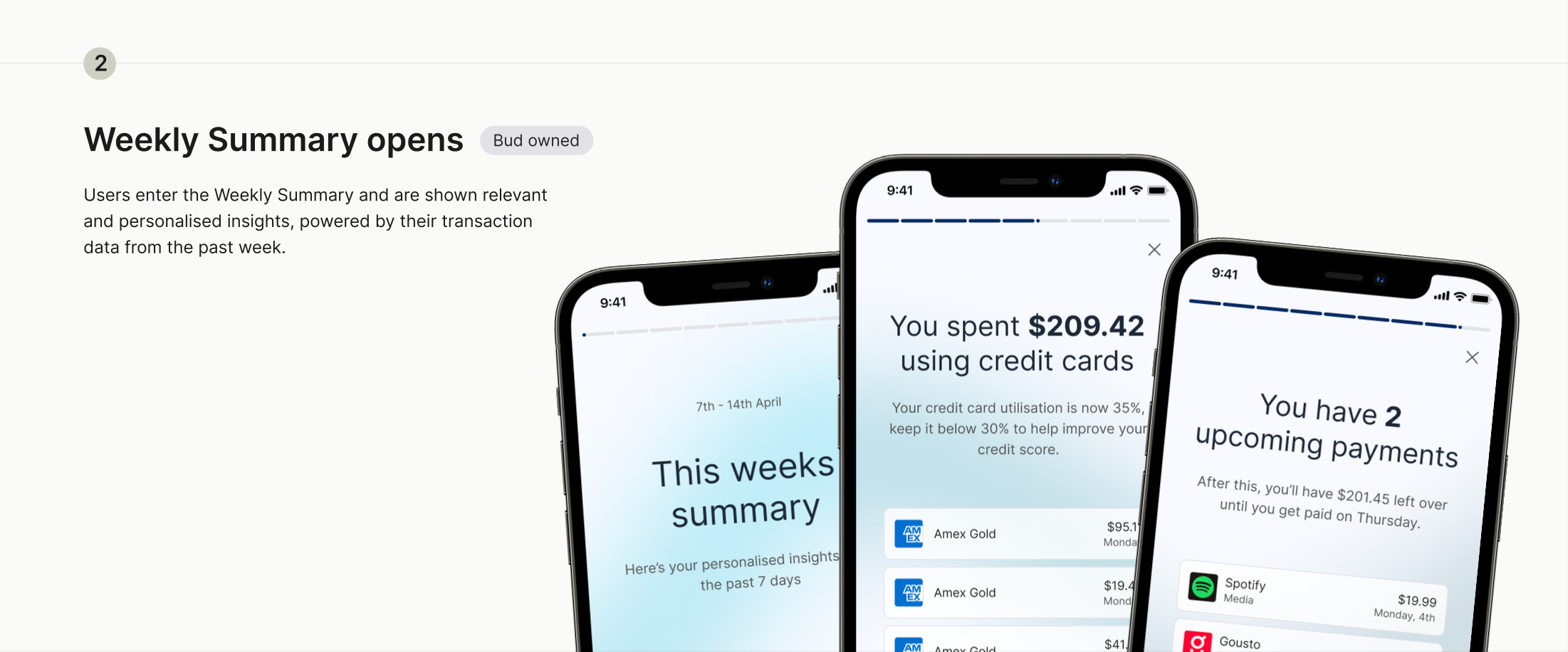
- User-initiated slideshow start by clicking on the right side of the screen or hitting the right arrow key
- Slides can be paused by holding the mouse pointer down on the slide or holding touch down on a touch device
- Summary can be replayed when reaching the success dialog at the end of the summary
- Feedback can be provided, both positive and negative, for each insight as well as the overall summary
- Providing negative feedback will pause the summary and ask a single choice reason for improvement and iteration of each insight
- A minimum of five insights must be triggered for a weekly summary to be generated. There is no maximum number of slide that will be shown to a user
Customization
The following customizations can be applied, by appending search parameters to the generated URL:
interval- Speed, in milliseconds, at which the next slide will be displayed once the slideshow has been started
- Defaults to 10,000 milliseconds
- For example,
https://widgets.thisisbud.com/summary/{summary_id}?token=an-example-token&interval=10000
Accessibility
The Weekly Summary feature is designed with accessibility in mind, ensuring that all users, including those relying on assistive technologies, can navigate and interact with it effectively.
Key Accessibility Features
- Keyboard Navigation: All features available in experience are keyboard navigable, suitable for screen readers and other assistive technology
- Slideshow Controls:
- The slideshow requires user action (e.g., pressing the right arrow key or the on-page right arrow button) to begin
- Navigation through the summary is supported via left and right arrow keys or on-page left and right arrow buttons to move backward or forward, respectively
- Keyboard-Navigable Controls
- Start the summary
- Pause or resume the summary
- Restart the summary
- Feedback can be provided by tabbing through the page controls
Insights available
Insight Type | Insight Card |
|---|---|
budget_not_met | Watch out, you spent |
budget_spending | You spent |
category_group_spending_amount_changed | You spent |
category_spending_amount_changed | You spent |
category_totals_most_popular | Your top spending category was |
credit_card_utilisation_changed |
|
current_balance | Your balance at the end of the week was |
days_in_overdraft | You spent |
income_paid | You were paid! |
income_soon_to_be_paid | Almost there! |
merchant_totals_most_popular | You made |
new_budget_created | You created a new budget |
new_merchant | You discovered a new merchant |
outgoing_transfers_count | You made |
regular_payment_changed |
|
significant_transaction | You spent |
spending_amount_changed | You spent |
subscriptions_paid | You paid |
total_bnpl_repayments | You spent |
total_loan_repayments | Great job, you paid |
total_overdraft_fees | You were charged |
upcoming_payments | In the next week you have |
Cards may vary from these examples
- The copy used in summary cards may slightly vary in production from the examples provided above due to ongoing product enhancements.
- All Budget cards require clients to be integrated with Spending Budgets
Generating a Weekly Summary
Step 1: Call the Generate Summary URL Endpoint
To create a Weekly Summary for a customer, use the following API endpoint:
Endpoint: /widget/v1/summary/url
{
"operation_id": "insights_v1_summary_url_post",
"data": {
"url": "https://widgets.thisisbud.com/summary/28d58b66-09f4-4e46-9de0-011f34debce5?token=eyJhbGciOiJIUzI1NiIsInR5cCI6IkpXVCJ9.eyJpc3MiOiJodHRwczovL3RoaXNpc2J1ZC5jb20iLCJzdWIiOiIyOGQ1OGI2Ni0wOWY0LTRlNDYtOWRlMC0wMTFmMzRkZWJjZTUiLCJhdWQiOlsiaHR0cHM6Ly9hcGktc2FuZGJveC13aWRnZXQudGhpc2lzYnVkLmNvbSJdLCJleHAiOjE3NDI3Mjk3ODQsImlhdCI6MTc0MjU1Njk4NCwianRpIjoiMGFhODAwMzgtOWM4Zi00NGQyLWE4NWItNmJiMjE2ZTY0MzlkIiwidG9rZW5fdHlwZSI6IndlZWtseV9zdW1tYXJ5IiwiZW52aXJvbm1lbnQiOiJzYW5kYm94Iiwic3VtbWFyeV9pZCI6IjI4ZDU4YjY2LTA5ZjQtNGU0Ni05ZGUwLTAxMWYzNGRlYmNlNSIsIm9yZ19pZCI6IjM5NGM0ZGZhLTEyNjUtNDYxZS04MWY5LTE4NGIzMWM1YjY2NSIsImFwcF9pZCI6IjBhZDFhM2ExLTM4MzAtNGViMy04NDFjLWQ3YmVjNmJjZjVjOCIsIm9yZ19zbHVnIjoiYmVjdSIsIm9yZ19kaXNwbGF5X25hbWUiOiIiLCJ0aW1lem9uZSI6IiIsImN1c3RvbWVyX2lkIjoiYjgwZTNmNzEtZDI4Zi00Njg5LWEzMjktYmZmMzZkMTU1MzVjIiwiY3JlYXRpb25fZGF0ZV90aW1lIjoiMjAyNS0wMy0yMVQxMTozNjoyMi41NjUwMDcxMzhaIiwiZ3JhbnVsYXJpdHlfdHlwZSI6IndlZWtseSJ9.plM8sGnc8P7_qUZ7t4lK75ZcPQSJ4cfJ5EozC6dotEE"
},
"metadata": {
"sufficient_data": true
}
}{
"summary_type": "weekly"
}If a weekly summary is available for the customer, the endpoint will return "sufficient_data": true. If no weekly summary is currently available for the customer, the endpoint will return "sufficient_data": false.
Presenting the Weekly Summary
- Use the URL from Step 1 to display the Weekly Summary to the customer
- You can test the process by loading the URL in a web browser or mobile device
Important Notes:
- By default, URLs expire after 60 minutes, if you would like to change this please raise a support ticket. If a URL has expired you can generate a new URL by repeating Step 1
- Customers can access the generated Weekly Summary until the next insight-generation process runs or the URL has expired
- If no insights are generated for the next period, no summary will be available for that week
- It's recommended to iframe the Weekly Summary if you are embedding this within an existing application
Webhook
The webhook notifies your system when a Weekly Summary is available for a customer.
Webhook Payload Example:
{
"customer_id": "a556eb9f-fba1-478d-b44f-6b7652b97887",
"created_at": "2024-11-15T03:21:45.000000Z",
"summary_details": {
"granularity": "weekly",
"start": "2024-11-03T03:00:00.000000Z",
"end": "2024-11-10T03:23:59.000000Z",
"summary_id": "a556eb9f-fba1-478d-b44f-6b7652b97887"
}
}
You can configure this webhook by logging into the Bud developer console, for more information on webhooks please refer to our guide here
If you have any questions, please contact us via the chatbot (bottom-right of screen 👉) or via a support request or check our FAQs.
Updated 21 days ago