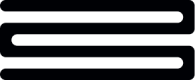Financial Calendar Widget
The Financial Calendar is a widget that provides a calendar view of financial transactions for the past 12 months, enabling customers to easily track money in and out and better plan ahead. By highlighting daily spending trends and marking important transactions like upcoming bills and income, this feature helps users stay on top of their finances and gain a clearer understanding of their day-to-day spending.
This guide will walk you through how to use and navigate the Financial Calendar effectively.
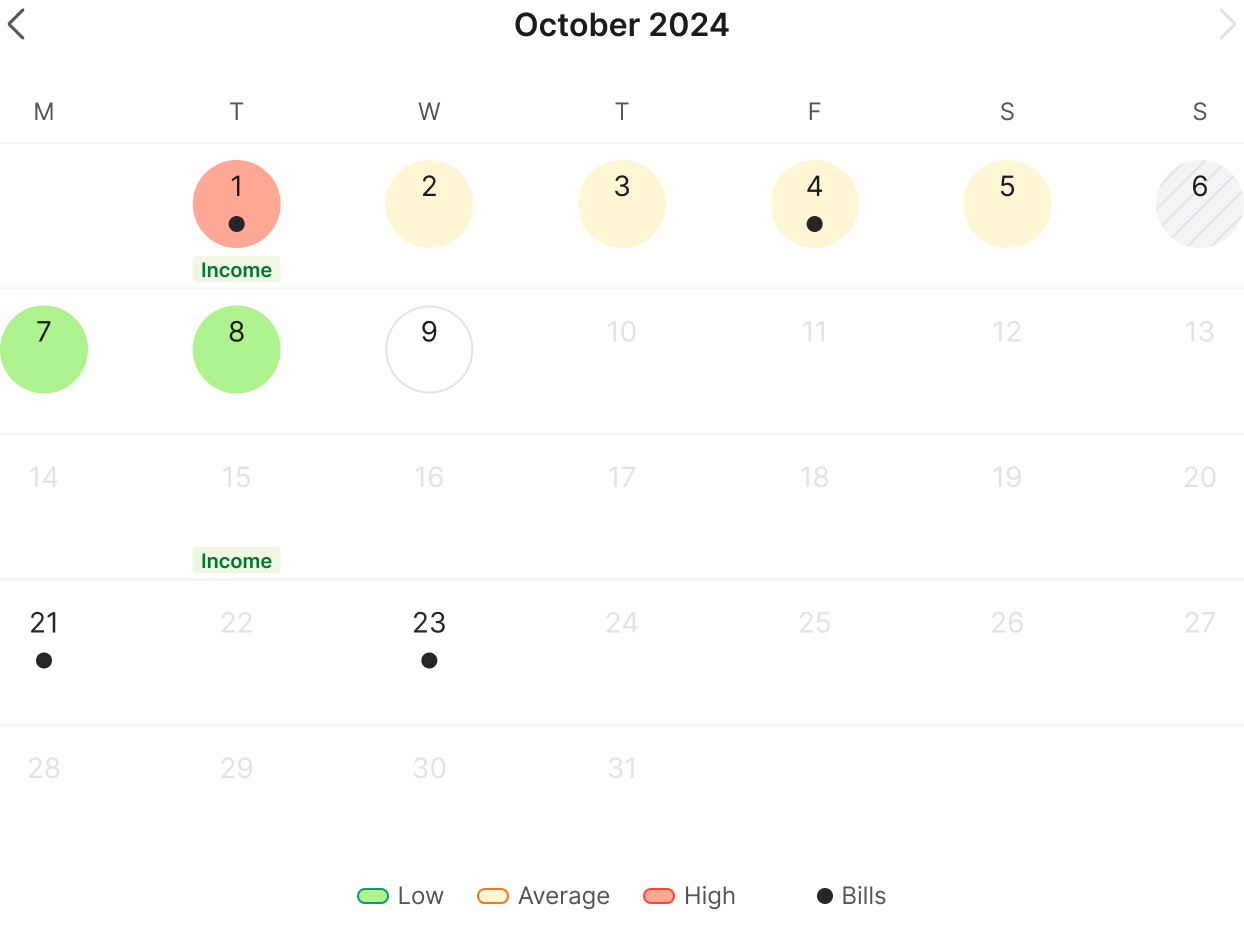
How it works
Daily Spending
Days in the calendar are color-coded based on how the user's spending compares to their daily average over the previous three months. Low, average, and high spend is determined by comparing daily spend to the average daily spend of the previous three calendar months.
What's included in daily spend?
- All debit transactions will be included within the definition of spend with the exception of transactions with the following categories;
- investments
- other_pensions_savings_and_investments
- pensions
- savings
- internal_transfers
- credit_cards where the transaction also has a tag of
internal-transfer(indicating that both the credit card and payment accounts are ingested within the Bud platform)
What determines Low, Average, and High spend?
- Low: <30% of previous three months average daily spend
- Average: +/- 30% of previous three months average daily spend
- High: >30% of previous three months average daily spend
Understanding Income, Bills and Subscriptions
Specific days are marked with indicators for income, bills and subscriptions, whether they have already occurred or are forecasted
- Income: A green label indicating the day income is expected or has been received
- Bills and Subscriptions: A dot below the date showing that a recurring bill or subscription payment has either been made or is due
Customization
The following customizations can be applied, by appending search parameters to the generated URL:
month- An ISO 8601 date time string within the desired month determines which month is currently viewed
- To set the calendar to default to January 2025 we could set the
monthto2025-01-01T00:00:00Z - For example
https://widgets.thisisbud.com/financial-calendar?token=an-example-token&month=2025-01-01T00:00:00Z
Accessibility
Users can move between months and days either via the cursor or using the keyboard. When focused on the calendar, days can also be navigated using the keyboard arrow keys ⬅️ ⬆️ ⬇️ ➡️. Clicking on specific dates reveals detailed transaction information.
- Switching months: Use the left and right arrow buttons at the top of the calendar to navigate between months
- Historical transactions: Click on a past date to see a list of transactions for that day
- Forecasted transactions: Click on a future date to see forecasted transactions for that day
If you have any questions, please contact us via the chatbot (bottom-right of screen 👉) or via a support request or check our FAQs.
Updated 21 days ago